Prerequisites: Install UZ7HO SoundModem and VARA FM before proceeding any further.
To set up a Winlink Gateway, first, you need to get authorization from the Winlink Network Administrator.
Once you have been authorized, download and install the latest version of RMS Packet from Winlink’s Sysop Programs download page.
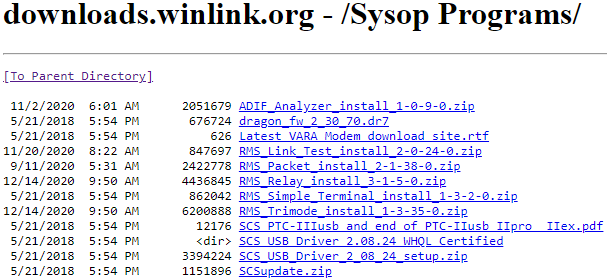
Once you download the archived file, open, extract, and run the setup file.

Click the Next button.
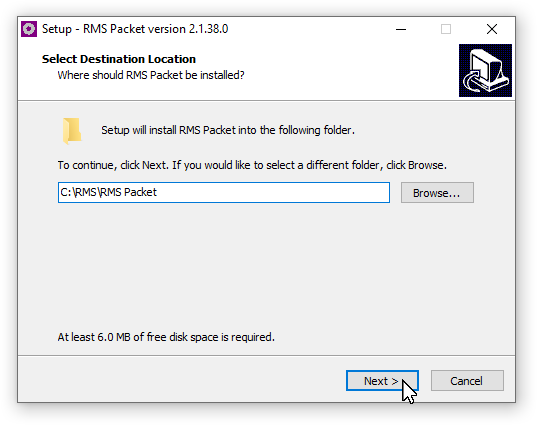
Click the Next button.
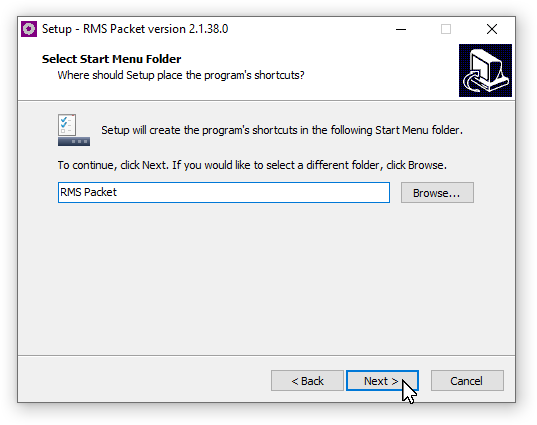
Click the Install button.
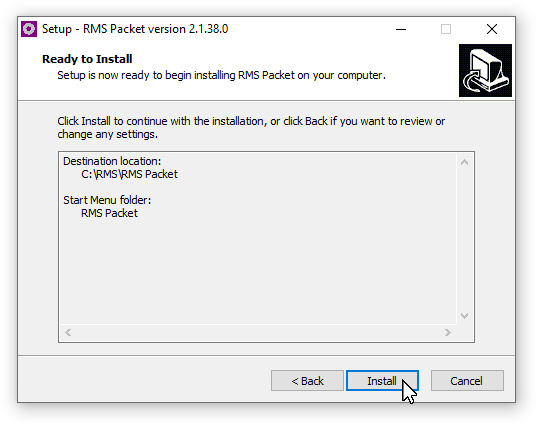
Click the Finish button.
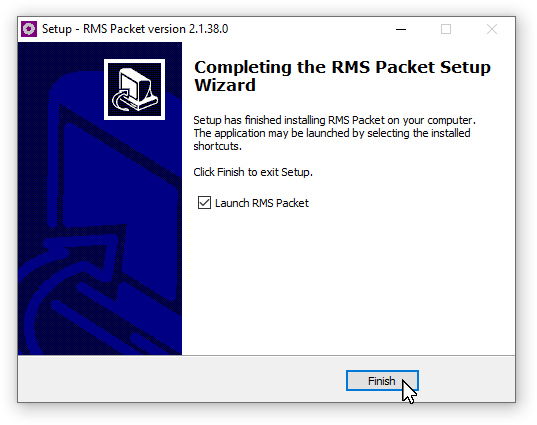
The first time you start RMS Packet the Site Properties window will appear. Fill in the appropriate fields and make sure Use direct access to TNC is selected. Once you are finished, click the Update button.
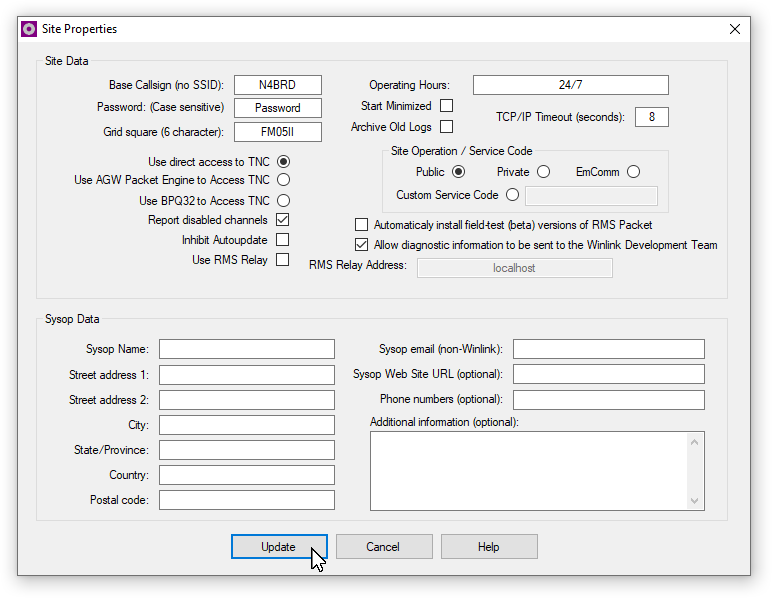
On the Packet TNC Configuration screen, make sure the nonpersonal fields match. Then fill in the personal fields related to you, Location, Port call sign (CALLSIGN-##), Power, Antenna Direction, Antenna Height, Antenna Gain, and Optional Login Message. Once you are finished, click the Update This Channel button.
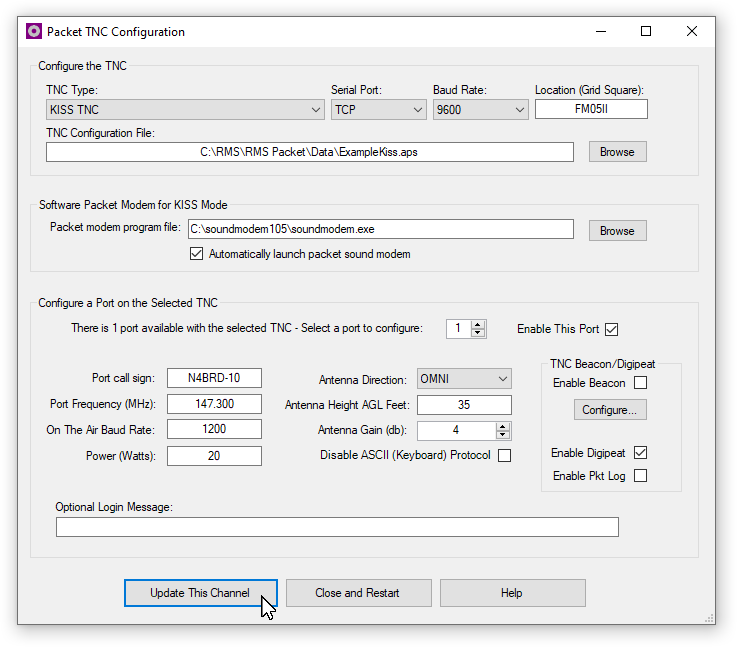
Click the Close and Restart button.
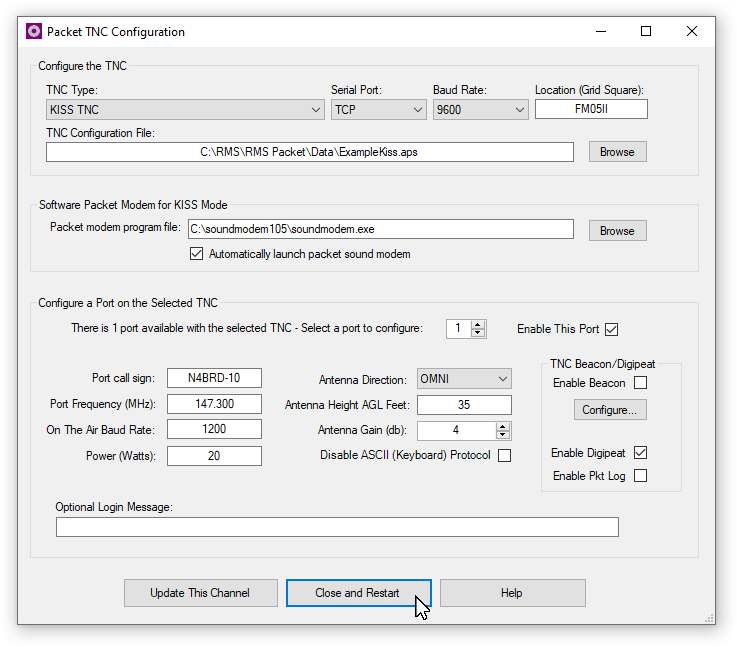
RMS Packet will restart and you should see a Ready event message.
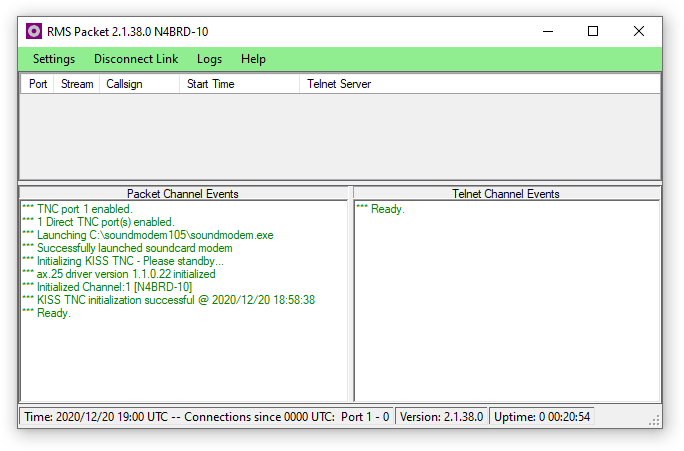
Click Vara FM settings under the Settings menu.
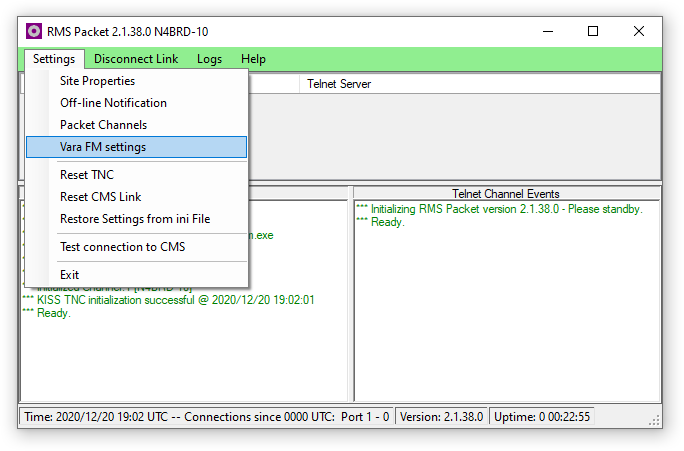
On the Vara FM TNC Settings screen, make sure the nonpersonal fields match. Then fill in the personal fields related to you, Port call sign, Power, Antenna Direction, Antenna Height, Antenna Gain, and Optional Login Message. Once you are finished, click the Update button.
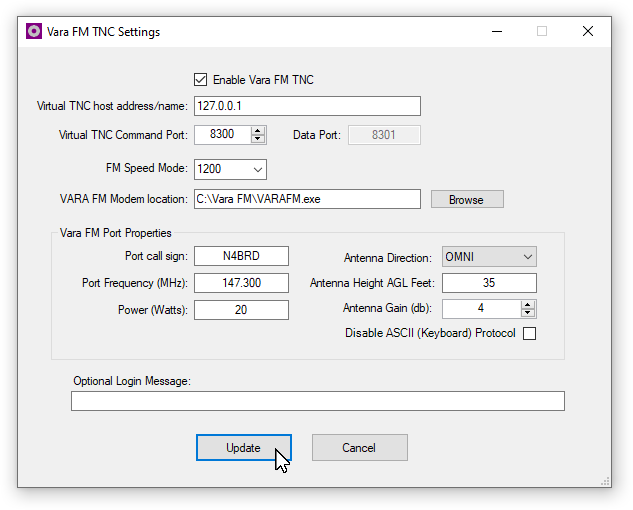
RMS Packet will restart and you should see a Ready event message.
Click Test connection to CMS under the Settings menu. Note: Internet connection required.
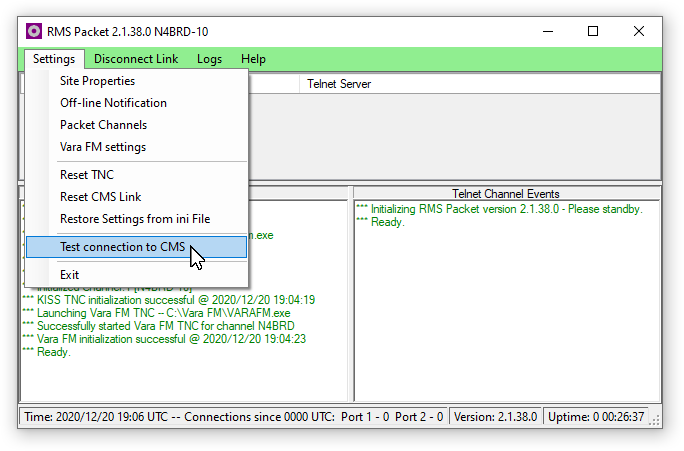
You should see a CMS connection was successful message.
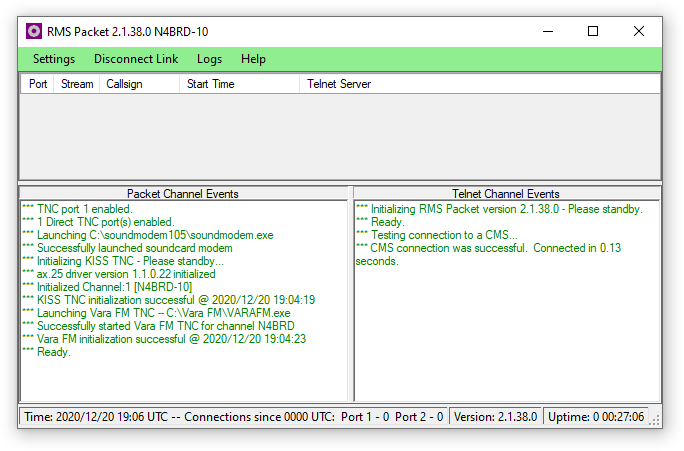
Your station is now set up to be a Winlink Gateway and Digipeater if you configured those options. The VARA FM and Soundmodem programs will be running minimized in the background. Click on both programs to have all three displayed to monitor incoming connections.