Start Fldigi
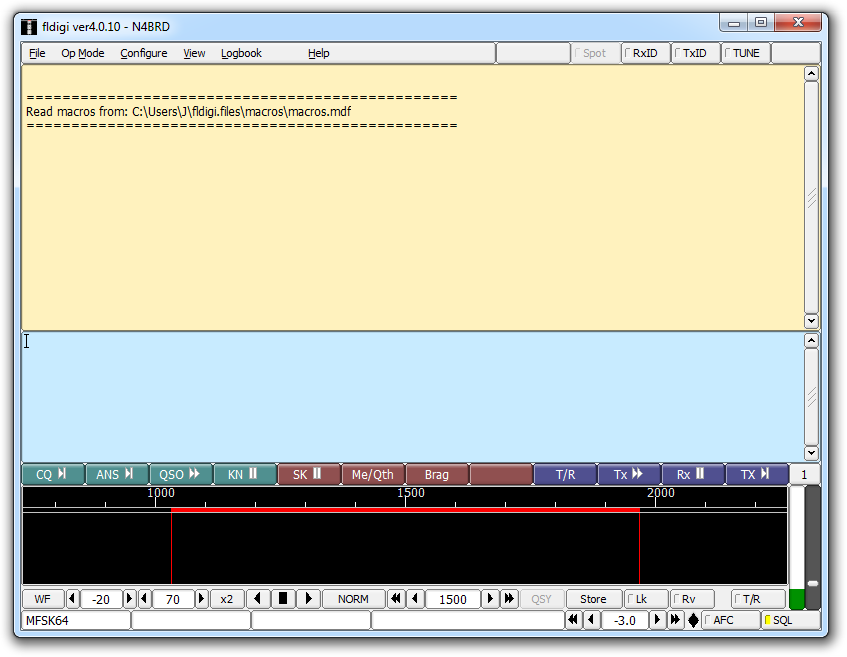
Select the transmission mode under the OP Mode menu.
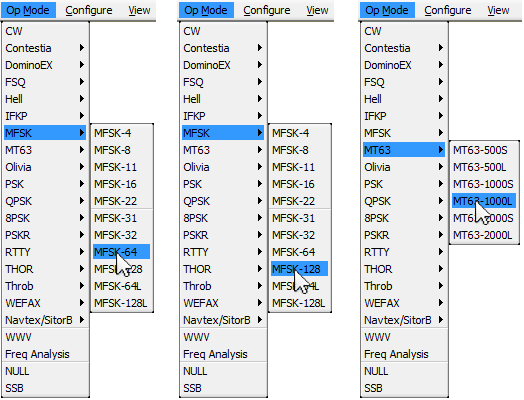
Next, start Flmsg
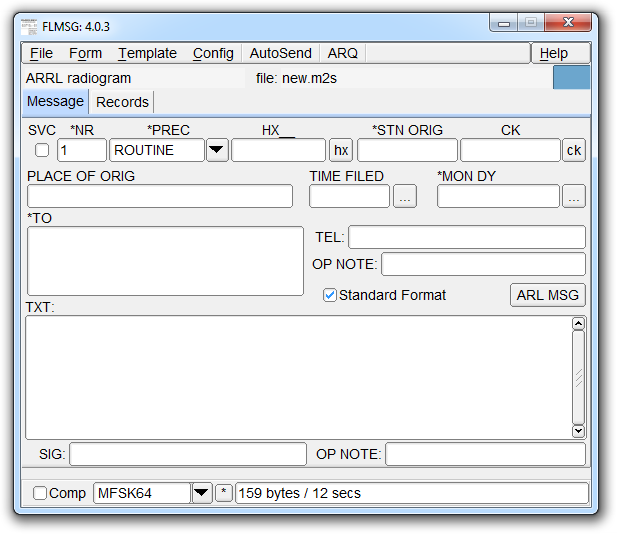
Open the Personal data dialog box under the Config menu.
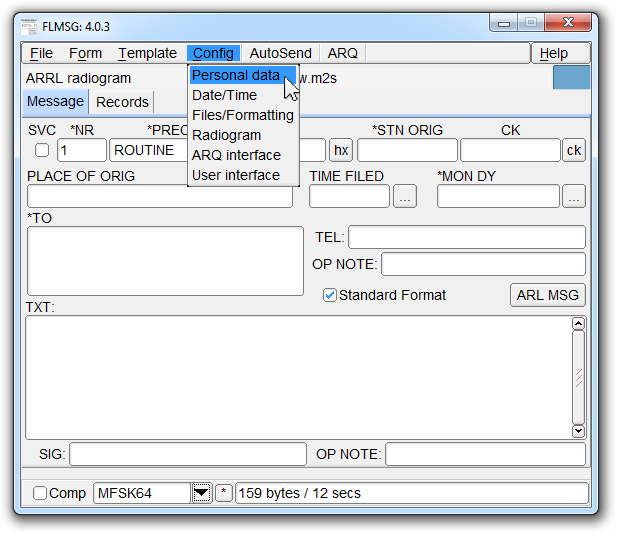
On the Personal tab, fill in your current location details and click the X to close the window.
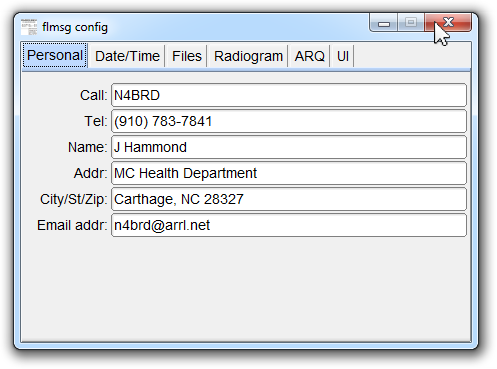
Make sure the ARRL Radiogram form is loaded from under the Form menu.
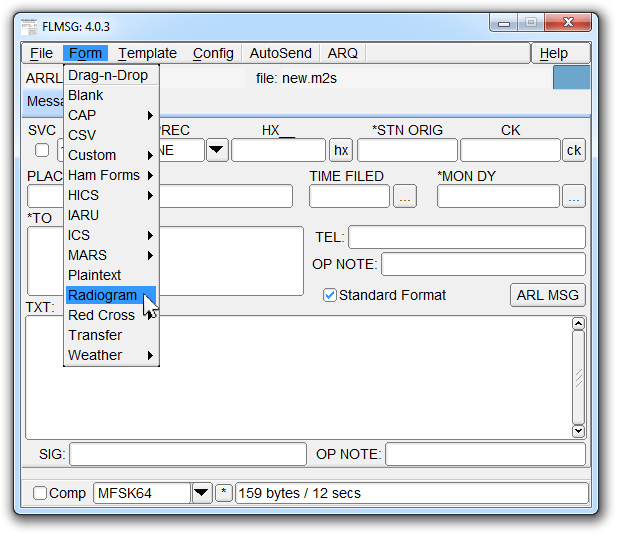
Select Save As under the File menu.
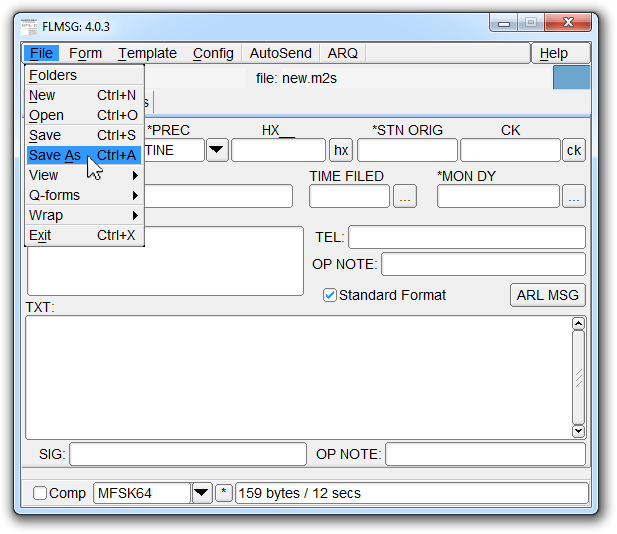
The recommended naming convention is yyyymmdd-sitename-serial# , e.g. 20170924-EOC-01. Once typed in, press the Save button.
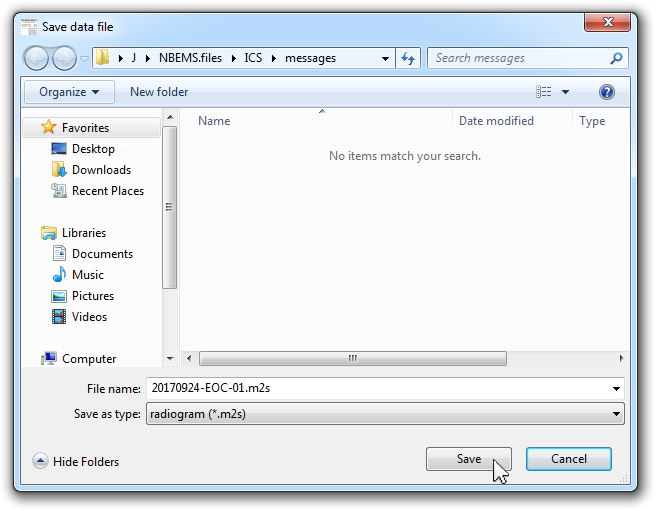
Once you have saved the ARRL Radiogram form, proceed to fill in the form fields. **See instructions below for field definitions.**
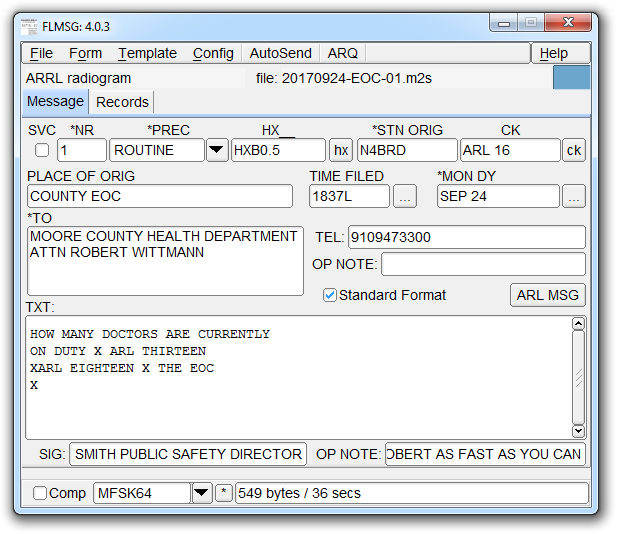
If you need to include any Optional Handling instructions, click the hx button beside the HX field and the Optional Handling window will open.
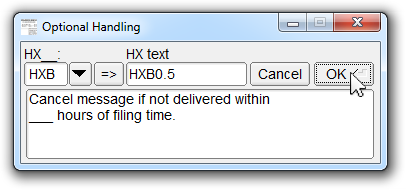
If you need to include an ARL Message, click the ARL MSG button to select a predefined message from the list to be included in the message.
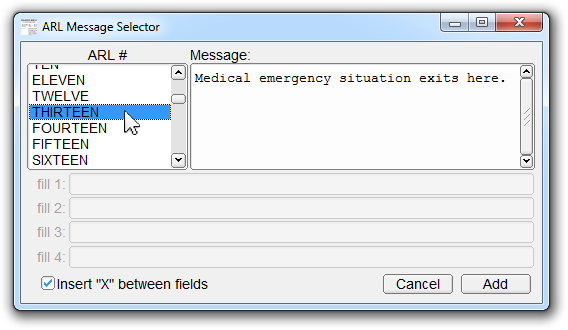
Once the form has been filled out and ready to send, it is time to “Wrap” the message. Select Wrap > Export under the File menu.
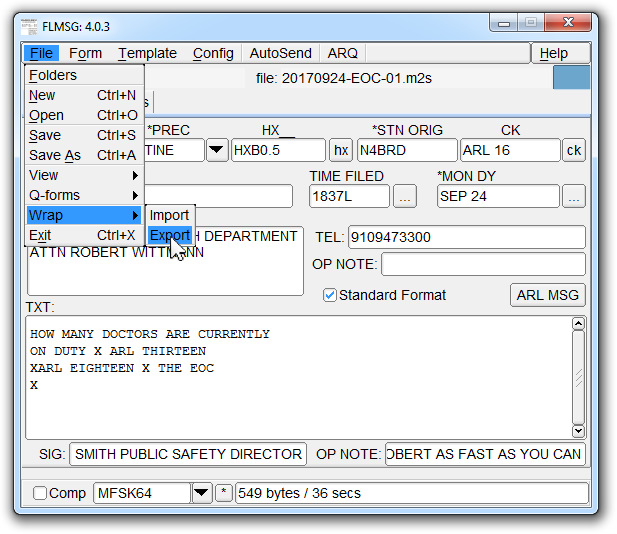
Just click the Save button.
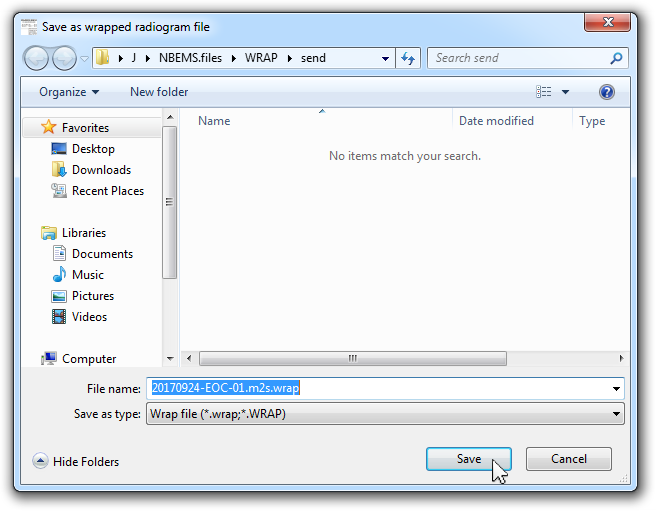
Click AutoSend on the menu.
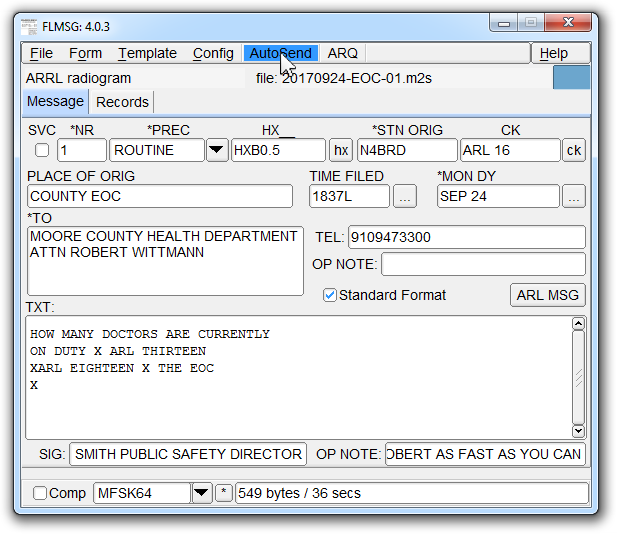
Switch back to Fldigi. The message will start sending automatically.
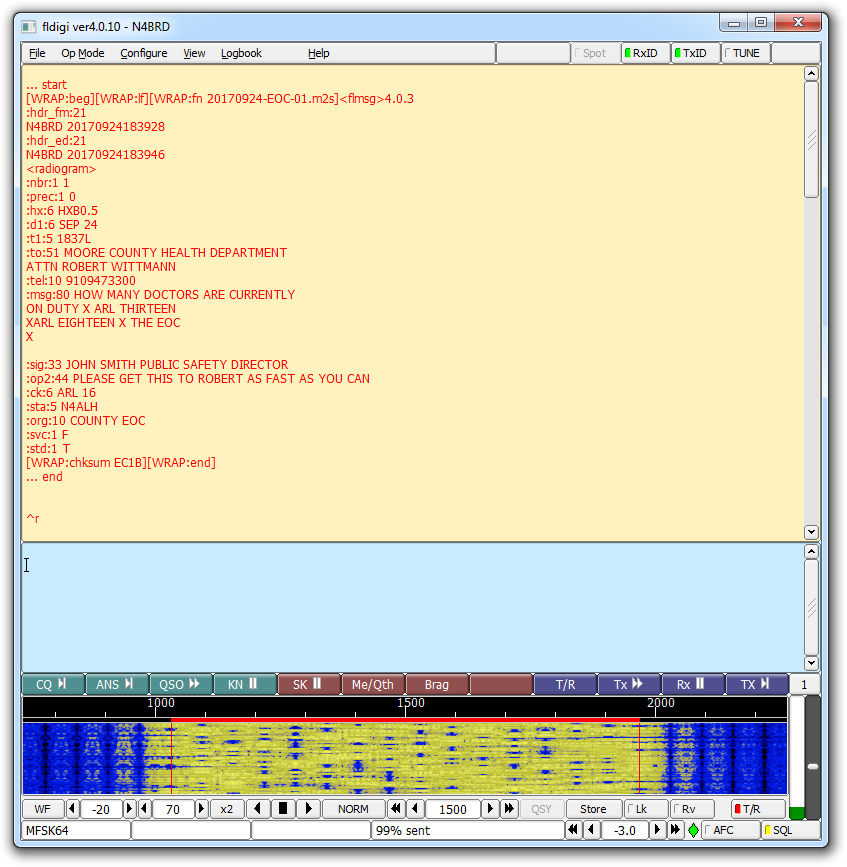
The receiving stations will see the following.
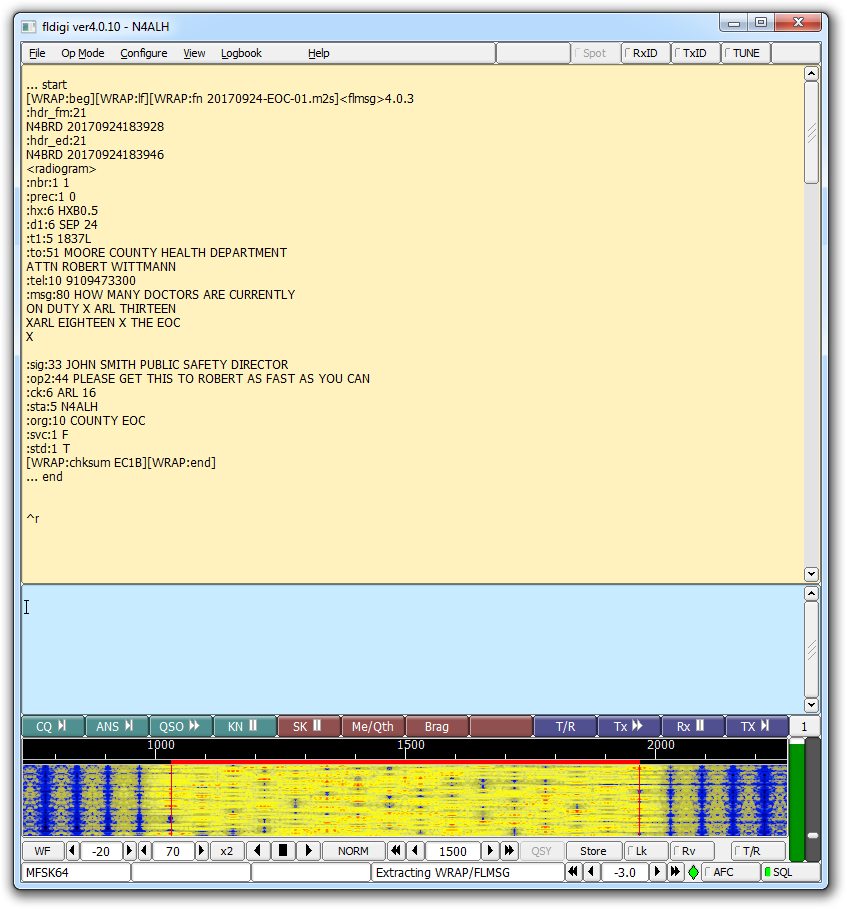
Once the message has been received, a Received Messages window will appear. Select the most resent message from the list and click the View button.
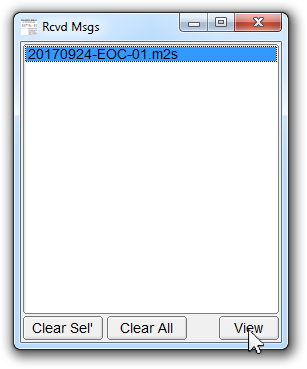
The message will open in your default web browser and can be printed if needed.
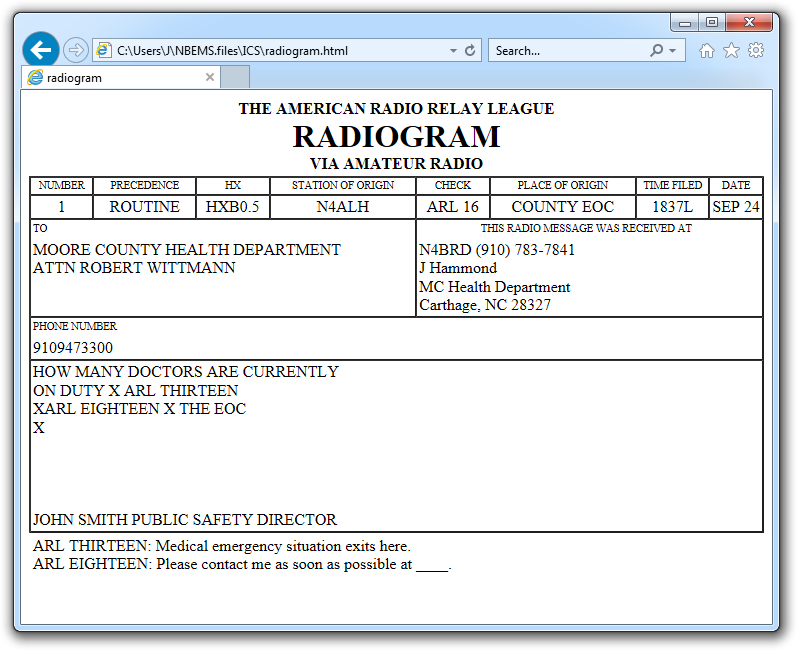
Form Instructions
Note: A field with an asterisk (*) means it is required.
- SVC (Service) – Check the box if this is a Service message.
- *NR (Message Number) – Create a unique number for each message sent to help with organization and referencing messages at a latter time.
- *PREC (Precedence) – Press the down arrow ▼ button to select a precedence from the drop-down list.
ROUTINE – Most messages sent are routine and will be handled last.
WELFARE – Used for welfare and health of a person or persons and will be handled before ROUTINE messages.
PRIORITY – Used for time sensitive messages that DO NOT contain an emergency and will be handled before WELFARE and ROUTINE messages.
EMERGENCY – Used for any person or persons in a life or death situation. Make certain this traffic is truly an emergency because it will be handled first and immediately. - HX_ (Handling Instruction [Optional]) – Click the hx button to the right of the the blank field to open the Optional Handling window. Press the down arrow ▼ button and select an optional instruction from the drop-down list and click the => button. In the HX text field, type the value for the blank underline in some of the instructions. When finished, click the OK button. The following instructions are available.
HXA – Collect landline delivery authorized within __ miles.
HXB – Cancel message if not delivered within __ hours of filling time.
HXC – Report data and time of delivery back to the originating station.
HXD – Report to originating station the identity of station from which received, plus date and time.
HXE – Delivering station get reply fram addressee, originate message back.
HXF – Hold delivery until __ date.
HXG – Delivery by mail or landline toll call not required if toll call or other expenses involved, cancel message and send service message back to originating station. - *STN ORIG (Station of Origin) – This is the call sign of the Amateur Radio Station originating the message. The call sign, along with the message number, serve as the “serial number” of this message.
- CK (Check) – Click the ck button to the right of the the blank field to update the word count once you are done typing the message in the TXT field. A red ck button means the count is not up-to-date. Click it again to update the word count.
- PLACE OF ORIG (Place of Origin) – The location of either the Station of Origin or the person in the Signature. In most cases, this will be the same place.
- TIME FILED (The time the message was created) – Click the ellipsis … to fill in the current time.
- *MON DY (The month and day the message was created) – Click the ellipsis … to fill in the current month and day.
- *TO (Addressee) – The name and address of the person the message is going to. Use the standard address format. The more information provided, the easier the delivery will be.
- TEL (Telephone) – If you know the phone number of the person the message is for type it here.
- OP NOTE (Optional Notes for Address) – Include any special delivery instructions here if needed.
- Standard Format – Uncheck to allow punctuation and lower case characters. Otherwise, message will be all UPPERCASE.
- ARL MSG – Click the ARL MSG button to select a predefined message from the list to be included in the message. See list below.
- TXT (Message) – This is the actual message that needs to be sent.
- SIG (Signature) – The name of the person sending the message. It may be the name or call sign of the originating station.
- OP NOTE (Signature Optional Note) – If you want to add something after the signature, this is the place to put it. This is for a personal message to the receiving station operator only. It is not part of the message to be delivered.
- Comp (Compression) – Check to compress the data being sent.
- Modem Type – Press the down arrow ▼ button and select MT63-1KL from the drop-down list.
- * – Press the asterisk * button to update the total bytes and seconds for the transmission.
ARL MSG
Used for “Relief Emergency”
ONE – Everyone safe here. Please don’t worry.
TWO – Coming home as soon as possible.
THREE – Am in __ hospital. Receiving excellent care and recovering fine.
FOUR – Only slight property damage here. Do not be concerned about disaster reports.
FIVE – Am moving to new location. Send no further mail or communication. Will inform you of new address when relocated.
SIX – Will contact you as soon as possible.
SEVEN – Please reply by Amateur Radio through the amateur delivering this message. This is a free public service.
EIGHT – Need additional __ mobile or portable equipment for immediate emergency use.
NINE – Additional __ radio operators needed to assist with emergency at this location.
TEN – Please contact __. Advice to standby and provide further emergency information, instructions or assistance.
ELEVEN – Establish Amateur Radio emergency communications with __ on __ MHz.
TWELVE – Anxious to hear from you. No word in some time. Please contact me as soon as possible.
THIRTEEN – Medical emergency situation exits here.
FOURTEEN – Situation here becoming critical. Losses and damage from __ increasing.
FIFTEEN – Please advise your condition and what help is needed.
SIXTEEN – Property damage very severe in this area.
SEVENTEEN – REACT communications services also available. Establish REACT communication with __ on channel __.
EIGHTEEN – Please contact me as soon as possible at __.
NINETEEN – Request health and welfare report on __ . (State name, address and telephone number.)
TWENTY – Temporarily stranded. Will need some assistance. Please contact me at __.
TWENTY ONE – Search and Rescue assistance is needed by local authorities here. Advise availability.
TWENTY TWO – Need accurate information on the extent and type of conditions now existing at your location. Please furnish this information and reply without delay.
TWENTY THREE – Report at once the accessibility and best way to reach your location.
TWENTY FOUR – Evacuation of residents from this area urgently needed. Advise plans for help.
TWENTY FIVE – Furnish as soon as possible the weather conditions at your location.
TWENTY SIX – Help and care for evacuation of sick and injured from this location needed at once. Emergency/priority messages originating from official sources must carry the signature of the originating official.
Used for “Routine Messages”
FORTY SIX – Greetings on your birthday and best wishes for many more to come.
FORTY SEVEN – Reference your message number __ to __ delivered on __ at __ UTC.
FIFTY – Greetings by Amateur Radio.
FIFTY ONE – Greetings by Amateur Radio. This message is sent as a free public service by ham radio operators at __. Am having a wonderful time.
FIFTY TWO – Really enjoyed being with you. Looking forward to getting together again.
FIFTY THREE – Received your __. It’s appreciated; many thanks.
FIFTY FOUR – Many thanks for your good wishes.
FIFTY FIVE – Good news is always welcome. Very delighted to hear about yours.
FIFTY SIX – Congratulations on your __, a most worthy and deserved achievement.
FIFTY SEVEN – Wish we could be together.
FIFTY EIGHT – Have a wonderful time. Let us know when you return.
FIFTY NINE – Congratulations on the new arrival. Hope mother and child are well.
*SIXTY – Wishing you the best of everything on __.
SIXTY ONE – Wishing you a very Merry Christmas and a Happy New Year.
*SIXTY TWO – Greetings and best wishes to you for a pleasant __ holiday season.
SIXTY THREE – Victory or defeat, our best wishes are with you. Hope you win.
SIXTY FOUR – Arrived safely at __.
SIXTY FIVE – Arriving __ on __. Please arrange to meet me there.
SIXTY SIX – DX QSLs are on hand for you at the __ QSL Bureau. Send __ self addressed envelopes.
SIXTY SEVEN – Your message number __ undeliverable because of __. Please advise.
SIXTY EIGHT – Sorry to hear you are ill. Best wishes for a speedy recovery.
SIXTY NINE – Welcome to the __. We are glad to have you with us and hope you will enjoy the fun and fellowship of the organization. * Can be used for all holidays.